Extend Notebook Battery Lifespan
Extend Notebook Battery Lifespan
1. Setting Power Management
You will find this power management settings on the icon in the bottom right or in the Control Panel. There, you will find some configuration. When you use the notebook with the battery, we recommend to activate the Power Saver setting. This setting will slow down the processor by half. Impact, notebook power consumption will decrease. You do not need to fear with a declining performance. In general, the work activities performed in a mobile state does not require high performance. Activities such as browsing, office applications, multimedia light (listening to music or play a non-HD movies) and others do not demand high performance. In addition, power management settings also have a few options such as turn off the screen, enter hibernate mode, turn off hard disks and so forth when the notebook is not used within a period of some time.
2. Enlarge Capacity Memory (RAM)
This is to reduce the occurrence of the activation of virtual memory to the hard disk. As we know, the hard disk when doing a full rotation will be more power consuming compared to a RAM or memory.
3. Perform Defrag System
Defrag process will speed up your hard disk read time. This will make your hard disk to work more efficiently and you can open applications more quickly.
4. Lowering Contrast
Lowering the contrast of the notebook screen will affect survival. You can lower the setting that is still comfortable in the eye, usually, the screen contrast configuration is already in the Power Management settings. However, if you are not comfortable, you can increase the contrast of several levels.
5. Turn off the process / program running in the background.
More and more processes / programs running in the background, the sooner the battery used. For that, it's better just turn off applications running in the background. You can kill the process / program in the background through the "Run-> msconfig" and select the tab "startup". Some degree, choose a program that will be turned off with a wise and careful.
6. Do not Leave the CD / DVD Optical Drive
Often times we forget to remove the CD from the optical drive. This will make the optical drive is still supplying power to the device. In fact, the notebook would sometimes play the optical drive without our order. This is enough to reduce battery power.
7. Remove the device from USB ports
Although only a small power-consuming still, the device is connected to the USB port (Flash disk, USB hard drives, etc.) will reduce the survival of your notebook. Unplug when the device is no longer using.
8. Turn off Unnecessary Connectivity Feature
Turn off Wi-Fi or Bluetooth if you currently do not need it. This device will continue to send signals that can drain battery life. For example you only need a Wi-Fi, then you can turn off bluetooth.
9. Select Mode Hibernate, not Standby
When the notebook is not in use, would be better if you go into hibernate mode than standby. In hibernate mode, all devices will be turned off and not consuming requiring electrical current. While in Standby mode, the electric current needed. In terms of the initial speed of the notebook, indeed Standby mode more quickly. However, this is not comparable to the power required when left in a long time.
10. Avoid Multi-tasking Practice
As more applications are opened, the hard disk will more often work. This will take more power than when you run one application.
11. Graphics Switching
If your notebook has a dual graphics and must be selected manually, do not forget to change it with a more power efficient graphics.
12. Replace Hard Disk with SSD
In addition to consuming less power, SSDs have the time to go to close applications more quickly and not produce excessive heat which will affect the surrounding components.
Editor by Wawan Hermanto


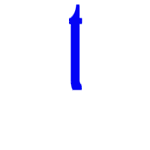
0 Response to "Extend Notebook Battery Lifespan"
Post a Comment